Chrome River is the program used by the University to process travel and expense-related activity. Faculty & P&As use it for all non-PCard transactions.
To access Chrome River: go to MyU > Key Links > U Travel > Chrome River Login or MyU > Purchasing > Chrome River.
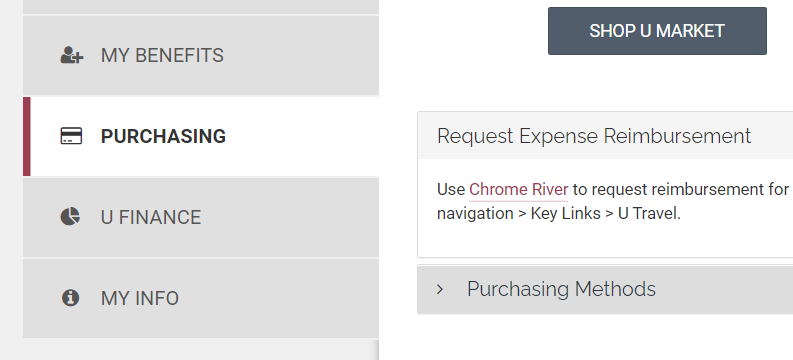
Adding Receipts in Chrome River
- Through the website: Click on the three bars on the top left, then eReceipts, and go into 'Receipt Gallery'. On the top right there will be a button that says 'Upload'.
- Email: Email your receipts as attachments to [email protected]. (Note: These emails MUST come from your @umn.edu email)
- Phone App: There's an app called Chrome River Snap. Download and follow the instructions through the app.
Help with Chrome River
If you need help using Chrome River, there are a few resources that you may find helpful.
- Chrome River Job Aids. This is a complete list of all the job aids available, and all are very thorough tutorials that detail the process of creating and submitting your reports.
- Chrome River Media Guides. Similar to the job aids, these are video tutorials that demonstrate how to use many of the functions in Chrome River. The list is not as extensive as the job aids.
- FIN221. This is a training class designed to demonstrate the resources available to you through Chrome River. Training is not required to use Chrome River, though this can help you understand the basics.